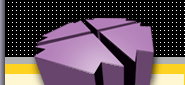|
Features
In operation, KB Meister appears initially like a
browser's bookmarking system, but with features allowing many users to share
it. For example, as the knowledge base grows large (perhaps huge), users can
designate a "My KB Meister" subset of it for their daily use, and expand from
that whenever necessary.
One user can quickly expand his KB Meister to include
the "My KB Meister" selections of another user likely to have URLs in an area
of interest. For example, a web programmer interested in flash ideas goes to
his "My KB Meister", adds Mary Williams from a user picklist because Mary is
the graphics guru, and now he is reviewing a combined bookmark, his and Mary's,
for flash-related URLs.
- This "My KB Meister" can also produce
what-amounts-to composite bookmark entries based on:
- Modified Since (a specified date)
- Visited Since
- Containing specific text strings
- Note that this is not just a table responding to a
search (with perhaps thousands of matches), but rather the structured
bookmarking system with its categories, and containing only matching URLs.
The knowledge object (URL) can be any file type
(spreadsheet, PDF, MS Word document, etc.) that the user's computer can
support, locally or across the internet. If the information exists nowhere,
users can enter a knowledge object (a.k.a. blog) into KB Meister. A blog can be
as mundane as instructions on how to make coffee for the office, or a
clip-and-paste composite of all the fonts used on a client's website.
Unlike bookmarks, KB Meister supports:
- Any number of user IDs and passwords for URLs that
require logins, and marked:
- private (logged-in user only may see)
- in-house (all logged-in users may see)
- public (any KB Meister visitor may see)
- Any number of notes or comments for usage tips,
content evaluations, etc., for example, "Our client Linda Simpson likes this
site."
- Filing the same knowledge object under several
categories, for example, www.kbmeister.com under both "Vendors, Info Tech" and
under "Web Services" to make it that much easier to find.
- A "Hot List" of the user's most commonly and most
recently accessed knowledge objects.
- Three access levels
- public (sees public KB Meister for portal)
- employee (can add knowledge objects)
- systems admin (can change KB Meister
structure)
- All fields and all commands on all forms come with
pop-up help, with help topics cross-indexed and searchable by keywords.
If users arrive to the end branch of a KB Meister
hierarchical tree and don't find a knowledge object to meet their need, they
can press an icon that submits a search to Google for all the keywords
represented by that branch.
See the demo for
examples and screen shots of how all this works.
|