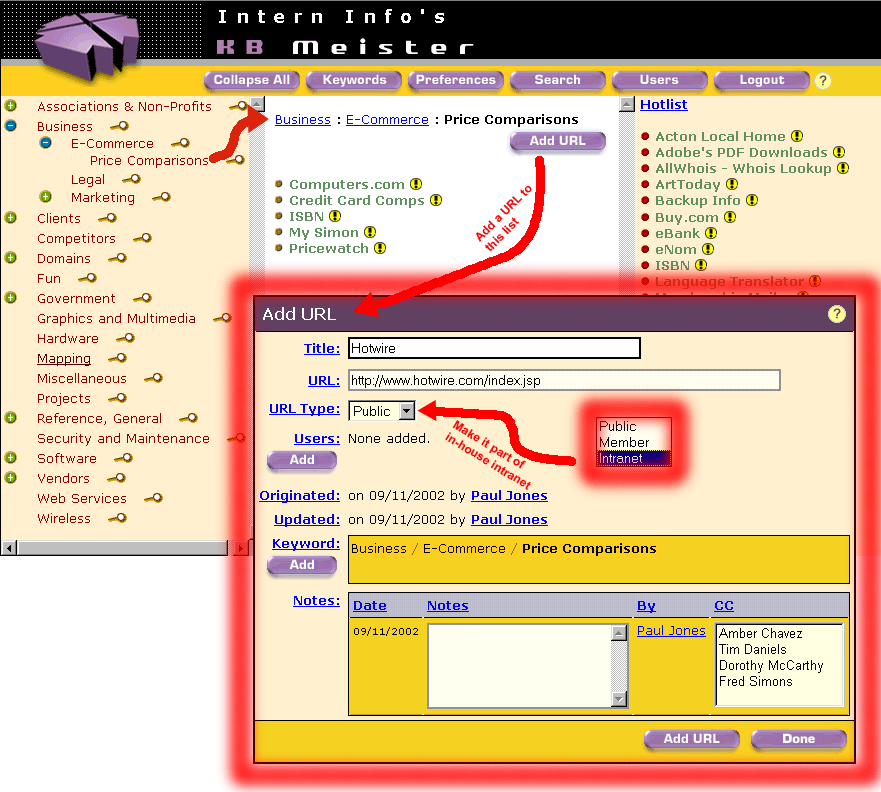|
The tutorial has added a few knowledge objects, commonly referred to as URLs, and now we'll see how Paul adds one of his own. He first navigates down to the (sub)keyword he wishes, in this example, he clicks on "Price Comparisons" in the left-hand panel to get the URL listing for that sub-keyword in the middle panel. KB Meister shows the URLs already listed for "Price Comparisons". Paul clicks the Add URL button in that panel to get the Add URL form below it. |
Paul types into the Title field what will remind him of the URL. The URL he obtains via a clip-and-paste from his browser. In this example, he also decides Hotwire is for in-house viewing only (not for the Intern Info public), so he changes the URL Type to "Intranet". Click on the Add URL User slide to see how Paul enters himself as a Hotwire user with his own user ID and password. |