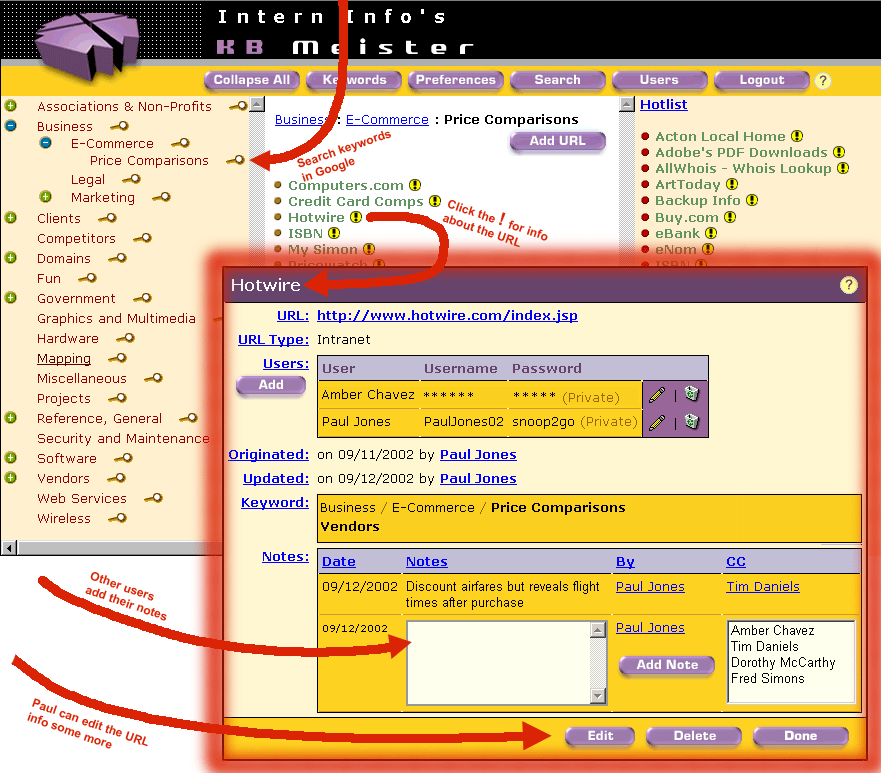|
Under the keywords they choose, a visitor to the Intern Info
portal will see the URLs listed with an info icon
In the example below, Paul clicks
Unlike visitors with only public access rights, Paul can add to the comment notes. Like employees, he can use the Edit button to change the URL's information. Because Paul has system administration rights, he can use the Delete button, too. |
If after searching KB Meister (a few slides later), Paul still
can't find what he seeks, he can click on the web search icon
Now let's say Paul has been using KB Meister for a while. Click on the Hotlist slide to see how KB Meister gives him a quick way to jump to the URLs he uses most. |