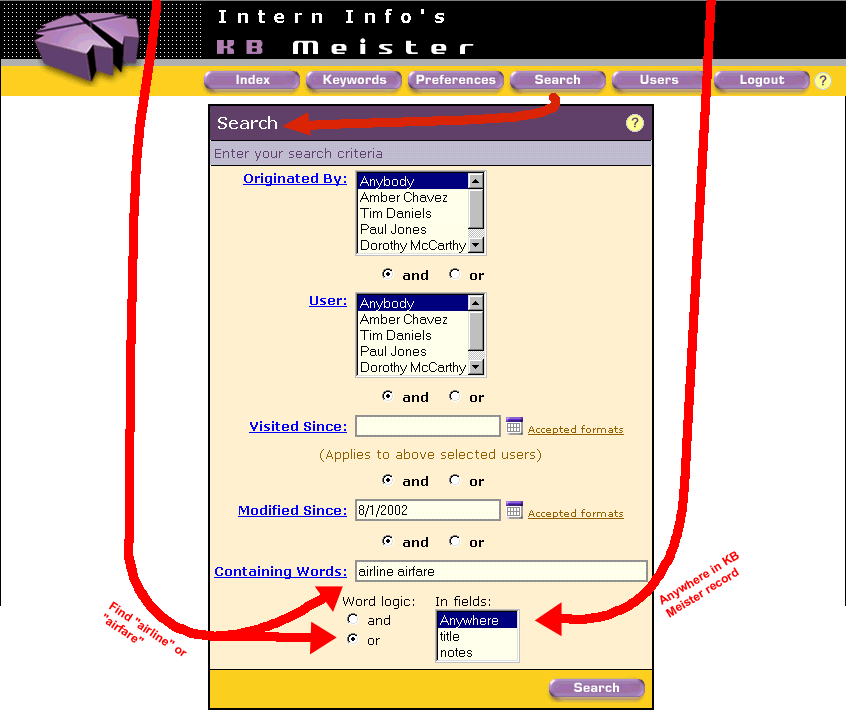|
At first, the Search form looks a lot like the Preferences form. This is so you will be able to guess how it works. It is different from Preferences because it is a quick way to get a short list (typically under 50) of URLs matching a specific criteria. With Preferences, Paul continues to use the keyword index in the left panel, hence can manage thousands of URLs (though he may have cut that down from the tens of thousands in the entire KB Meister URLs database). |
In the example below, Paul is looking for an airplane ride and types "airline airfare" in the Containing Words field. The "or" in the Word logic option below indicates that a URL with either word is OK. By leaving "Anywhere" in the In fields picklist, Paul will accept a URL whether "airline" or "airfare" is in the Title or anywhere in its Notes. Click on the Search Results slide to see what Paul sees after he clicks the Search button. |